Google OAuth Authentication
This feature allows your application users to sign in using their Google accounts through OAuth 2.0 authentication flow.
Prerequisites
Before implementing Google OAuth, you need to:
-
Set up Google OAuth credentials:
- Go to Google Cloud Console
- Create a new project or select an existing one
- Enable the Google+ API
- Go to "Credentials" → "Create Credentials" → "OAuth 2.0 Client IDs"
- Set your application type and authorized redirect URIs
-
Configure your project settings with the following required keys:
GOOGLE_CLIENT_ID: Your Google OAuth client IDGOOGLE_CLIENT_SECRET: Your Google OAuth client secretGOOGLE_REDIRECT_URL: The redirect URL registered in Google ConsoleGOOGLE_COMPLETE_URL: The URL where users are redirected after authentication
Configuration
Add the following configuration keys to your project config:
{
"GOOGLE_CLIENT_ID": "your-google-client-id.apps.googleusercontent.com",
"GOOGLE_CLIENT_SECRET": "your-google-client-secret",
"GOOGLE_REDIRECT_URL": "https://cocobase.pxxl.click/auth-google-redirect/{project_id}",
//Replace the project id with your actuall project id
// Also use this redirect url on ur google oauth redirect url
// Change the redirect url if you want to handle the authentication yourself
"GOOGLE_COMPLETE_URL": "https://yourdomain.com/auth-complete"
}
You can fing project settings on the side navigation under the settings drop down
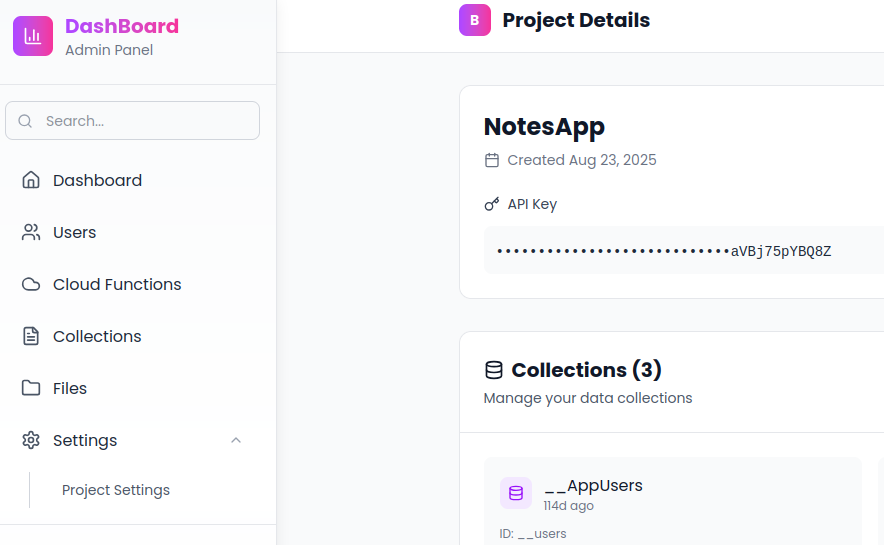
Configuration Parameters
| Parameter | Type | Required | Description |
|---|---|---|---|
GOOGLE_CLIENT_ID | string | Yes | OAuth client ID from Google Cloud Console |
GOOGLE_CLIENT_SECRET | string | Yes | OAuth client secret from Google Cloud Console |
GOOGLE_REDIRECT_URL | string | Yes | Callback URL after Google authentication (our server) |
GOOGLE_COMPLETE_URL | string | Yes | Final redirect URL after processing (your server or website) |
API Endpoints
1. Initiate Google Login
Endpoint: GET /login-google
Generates the Google OAuth URL for user authentication.
Response:
{
"url": "https://accounts.google.com/oauth/authorize?client_id=...&redirect_uri=..."
}
Usage Example:
// Redirect user to Google login
fetch("https://cocobase.pxxl.click/auth-collections/login-google")
.then((response) => response.json())
.then((data) => {
window.location.href = data.url;
});
2. Google OAuth Callback
Endpoint: GET https://cocobase.pxxl.click/auth-collections/auth-google-redirect/{project_id}
Handles the callback from Google OAuth and processes user authentication.
Parameters:
code: Authorization code from Google (query parameter)project_id: Your project ID (path parameter)
Possible Redirects:
| Scenario | Redirect URL |
|---|---|
| Success (existing user) | {GOOGLE_COMPLETE_URL}?coco-super-token={access_token} |
| Success (new user) | {GOOGLE_COMPLETE_URL}?coco-super-token={access_token} |
| Invalid authorization code | {GOOGLE_COMPLETE_URL}?coco-error=invalid_authorization_code |
| Failed to get user info | {GOOGLE_COMPLETE_URL}?coco-error=failed_to_get_user_info |
| No email provided | {GOOGLE_COMPLETE_URL}?coco-error=no_email_provided |
| Email already registered with password | {GOOGLE_COMPLETE_URL}?coco-error=email_already_registered_with_password |
| Database error | {GOOGLE_COMPLETE_URL}?coco-error=database_error |
| Authentication failed | {GOOGLE_COMPLETE_URL}?coco-error=authentication_failed |
User Flow
- User clicks "Sign in with Google" → Your app calls
/login-google - User is redirected to Google → User authenticates with Google
- Google redirects back → User is sent to
/auth-google-redirect/{project_id}with authorization code - Server processes authentication → Exchanges code for user info
- User is created or logged in → Redirected to
GOOGLE_COMPLETE_URLwith token or error
User Management
New Users
When a user signs in with Google for the first time:
- A new
AppUserrecord is created oauth_idis set to Google's user ID (subfield)emailis set from Google profilepasswordis set to the email (for internal use)data.usernameis generated from Google name or falls back to truncated user ID
Existing Users
For users who already exist in the system:
- OAuth users: Successfully logged in with new token
- Password users: Prevented from using OAuth (returns error)
Error Handling
The system handles various error scenarios gracefully:
Client-Side Error Handling
// Handle the callback on your complete page
const urlParams = new URLSearchParams(window.location.search);
const token = urlParams.get("coco-super-token");
const error = urlParams.get("coco-error");
if (token) {
// Store token and proceed with authenticated flow
localStorage.setItem("auth_token", token);
// Redirect to dashboard or main app
} else if (error) {
// Handle specific errors
switch (error) {
case "email_already_registered_with_password":
alert("This email is already registered. Please use password login.");
break;
case "invalid_authorization_code":
alert("Authentication failed. Please try again.");
break;
// Handle other error cases
}
}
Security Considerations
- Email Validation: Only users with verified Google emails can authenticate
- OAuth ID Verification: Users are linked to their Google account via
oauth_id - Mixed Authentication Prevention: Users who registered with passwords cannot use OAuth
- Token Security: Access tokens are generated securely for authenticated users
Implementation Example
Frontend Integration
<!DOCTYPE html>
<html>
<head>
<title>Google OAuth Login</title>
</head>
<body>
<button id="googleLogin">Sign in with Google</button>
<script>
document
.getElementById("googleLogin")
.addEventListener("click", async () => {
try {
const response = await fetch("/login-google");
const data = await response.json();
window.location.href = data.url;
} catch (error) {
console.error("Login failed:", error);
}
});
</script>
</body>
</html>
Completion Page Handler
// On your GOOGLE_COMPLETE_URL page
function handleAuthCallback() {
const urlParams = new URLSearchParams(window.location.search);
const token = urlParams.get("coco-super-token");
const error = urlParams.get("error");
if (token) {
// Success - store token and redirect
sessionStorage.setItem("auth_token", token);
// OR if you are using the cocobase package simply set the cocobase auth token
window.location.href = "/dashboard";
} else if (error) {
// Handle error
displayError(error);
}
}
// Call on page load
handleAuthCallback();
Troubleshooting
Common Issues
-
"GOOGLE_CLIENT_ID key missing"
- Ensure you've added the client ID to your project configuration
-
"GOOGLE_REDIRECT_URL key missing"
- Verify the redirect URL is configured and matches Google Console settings
-
"Invalid authorization code"
- Check that your redirect URI exactly matches the one registered in Google Console
-
"Email already registered with password"
- User must use regular password login instead of OAuth
-
"Failed to get user info"
- Verify your Google+ API is enabled and credentials are correct
Debug Tips
- Check server logs for detailed error messages
- Verify all configuration keys are properly set
- Ensure the CocoBase redirect URL (from your console) is added to Google Cloud Console authorized redirect URIs
- Test with different Google accounts to verify the flow